WhatsApp “Read More” Generator Online Tools.
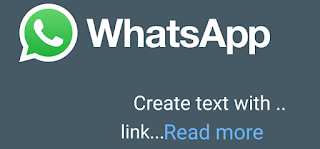
⇝ Here, You can create 3 types of WhatsApp “Read More” button.
⇝ Enter text then share on WhatsApp it will work with "Read more" tappable prompt.
| Basic [ blank space ] | Hidden [ words ] | Small [ hidden ZWJ ] |
|---|---|---|
Enter Intro Message.
Enter the message after the "Read More" link!
Preview of your message!
WhatsApp “Read More” button generator online tools Here Everyone Can Easily Create WhatsApp “Read More” Button. We Are Providing 3 Types Of WhatsApp "Read More" Button In Our This Online Tools.
Why Use the "Read More" Button?
This feature can be used to:
- Create humor: Make jokes or fun texts where the punchline is hidden behind the "Read More" button.
- Enhance quizzes: Use it to reveal answers or fun facts.
- Organize long messages: Keep conversations neat and engaging.
Example jokes:
What’s an internet user’s favorite dance move? Read More
Why did the website break up with its server? Read More
How to Use the Tool
- Select the type of "Read More" button.
- Enter your introductory message in the provided box.
- Type the message that will appear after the "Read More" link.
- Preview your message and copy the generated text.
- Share the text on WhatsApp or other social platforms.
What Is the "Read More" link in WhatsApp chat?
The "Read More" button is not a clickable link but a built-in feature of WhatsApp. It appears when a message is too long to display in a single chat bubble, allowing users to expand the content by tapping it.
Use cases: This technique is useful for crafting introductions for various content formats like quizzes, jokes, spoilers, or long messages. The recipient sees a teaser and needs to tap "Read More" to reveal the full content.
WhatsApp “Read More” hidden text Generator Online Tool
Using this tool, you can create three types of "Read More" buttons in WhatsApp text messages:
Types of "Read More" Buttons
- Basic [blank space]: Simple whitespace to trigger the "Read More" prompt.
- Hidden [words]: Hides specific words that appear only after tapping the "Read More" button.
- Small [hidden ZWJ]: Utilizes zero-width joiners (ZWJ) to keep the text compact but functional.
How to Manually Create a "Read More" Button
You can manually create a "Read More" button by adding zero-width spaces or other invisible characters to your message:
- Write an introductory message.
- Insert invisible characters after certain words or sentences.
- Place the remaining content after these characters.
This trick is perfect for crafting jokes, quizzes, or other engaging content.
Here's how it works: WhatsApp limits the amount of text displayed in a single chat bubble. If a message exceeds this limit, it gets truncated with an ellipsis (...) and the "Read more" prompt. Tapping "Read more" expands the chat bubble to reveal the full message.This feature helps keep conversations organized and prevents chat bubbles from becoming overwhelming on smaller screens.
Here,example of keyboard invisible hidden letters in the image below.

Conclusion
The WhatsApp "Read More" Generator is an innovative way to enhance your messaging experience. Whether you're crafting jokes, organizing lengthy messages, or engaging your audience, this tool has got you covered.
Try it today and make your conversations stand out!
